Setting up a Gmail account is easy. You will begin by creating a Google account, and during the quick signup process, you will choose your Gmail account name. In this lesson, we'll show you how to set up your Google account for Gmail, add and edit contacts, and edit your mail settings.
Setting up a Gmail account
To create a Gmail address, you'll first need to create a Google account. Gmail will redirect you to the Google account signup page. You'll need to provide some basic information like your name, birth date, gender, and location. You will also need to choose a name for your new Gmail address. Once you create an account, you'll be able to start adding contacts and adjusting your mail settings.To create a Gmail account:
- Go to www.gmail.com. Click Create account.
- The signup form will appear. Follow the directions and enter the required information.
- Review Google's Terms of Service and Privacy Policy, click the check box, then click Next step.
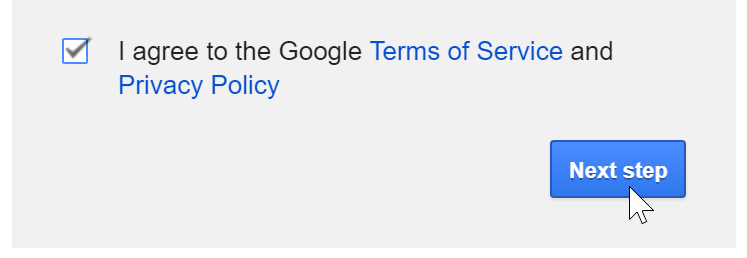
- Here, you'll have an opportunity to set up recovery options. Recovery options are helpful if you forget your password or if someone tries to access your account. If you don't want to set up recovery options at this time, click Done.
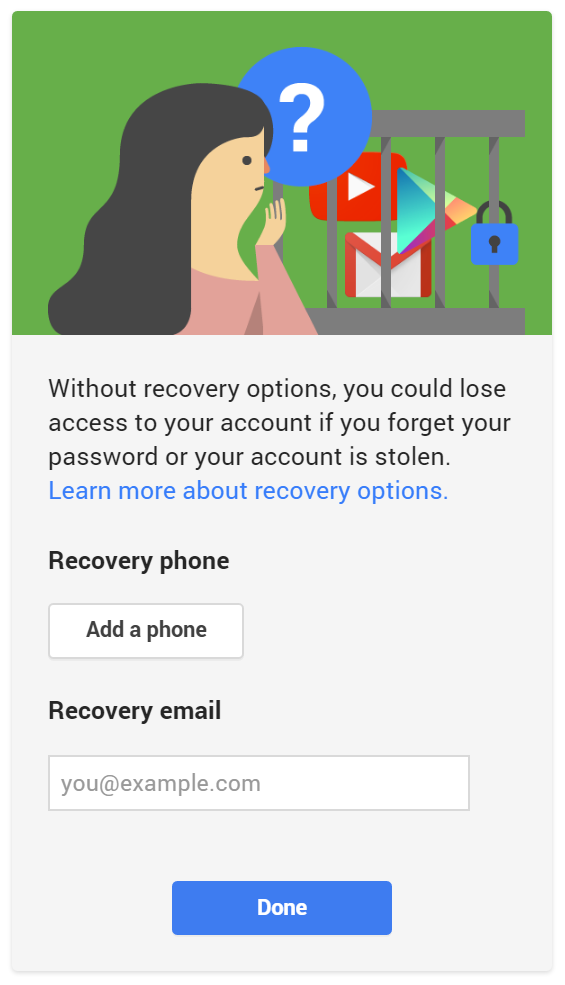
- Your account will be created, and the Google welcome page will appear.
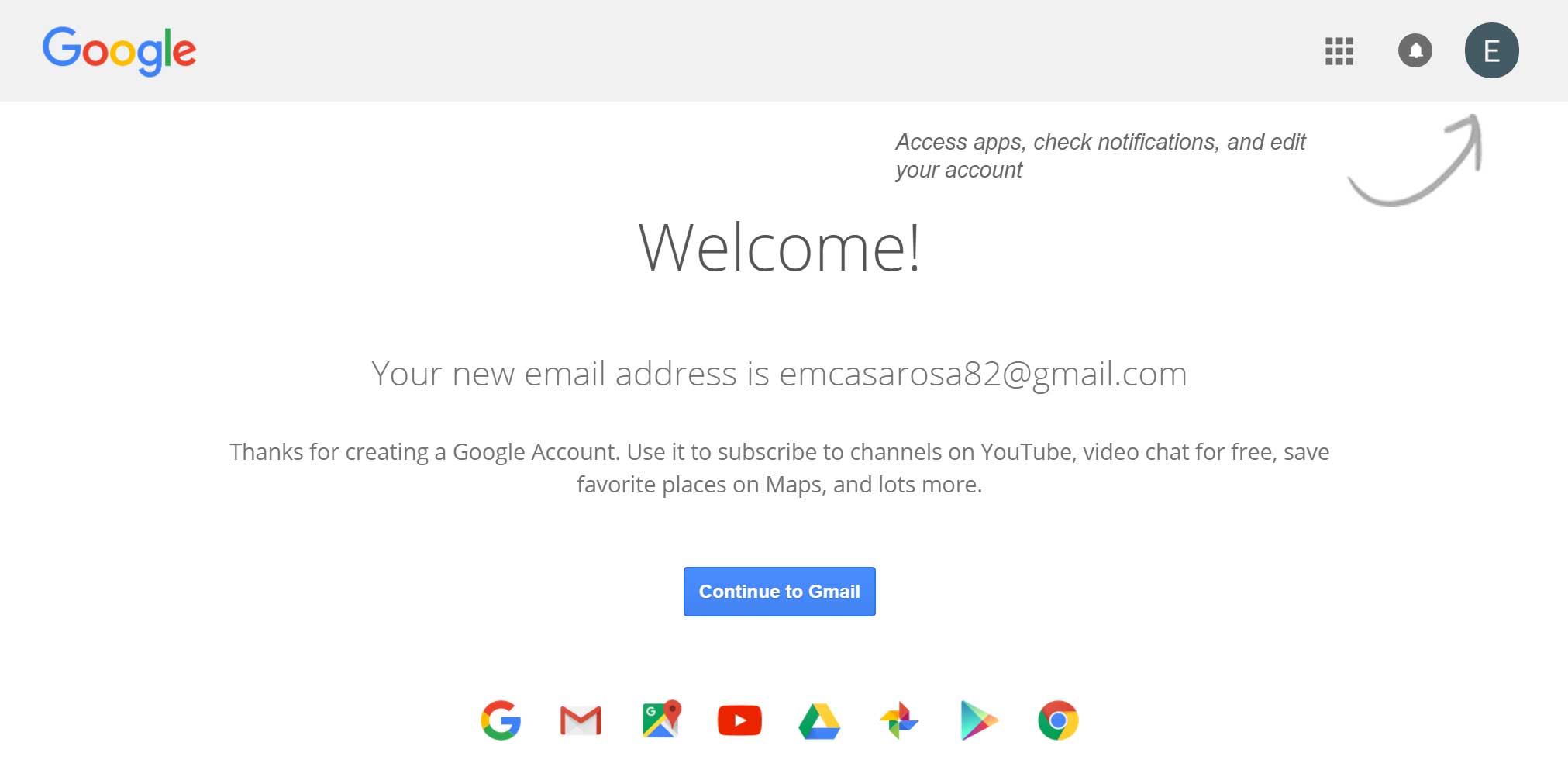
- Just like with any online service, it's important to choose a strong password—in other words, one that is difficult for someone else to guess. For more information, check out our Creating Strong Passwords lesson.
Signing in to your Google account
When you first create your account, you will be automatically signed in. Most of the time, however, you'll need to sign in to your account and sign out when you're done with it. Signing out is especially important if you're using a shared computer (for example, at a library or office) because it prevents others from viewing your emails.To sign in:
- Go to www.gmail.com.
- Type your user name (your email address) and password, then click Sign in.
To sign out:
In the top-right corner of the page, locate the circle that has your first initial (if you've already selected an avatar image, it will show the image instead). To sign out, click the circle and select Sign out.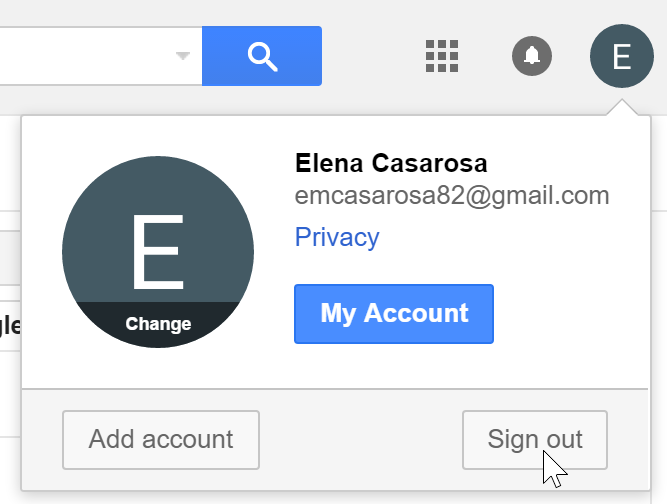
Mail settings
Occasionally, you may want to make adjustments to Gmail's appearance or behavior. For example, you could create a signature or vacation reply, edit your labels, or change the theme. These adjustments can be made from your mail settings.
To access your mail settings:
- Click the gear icon in the top-right corner of the page, then select Settings.
- From here, you can click any of the categories at the top to edit the desired settings.
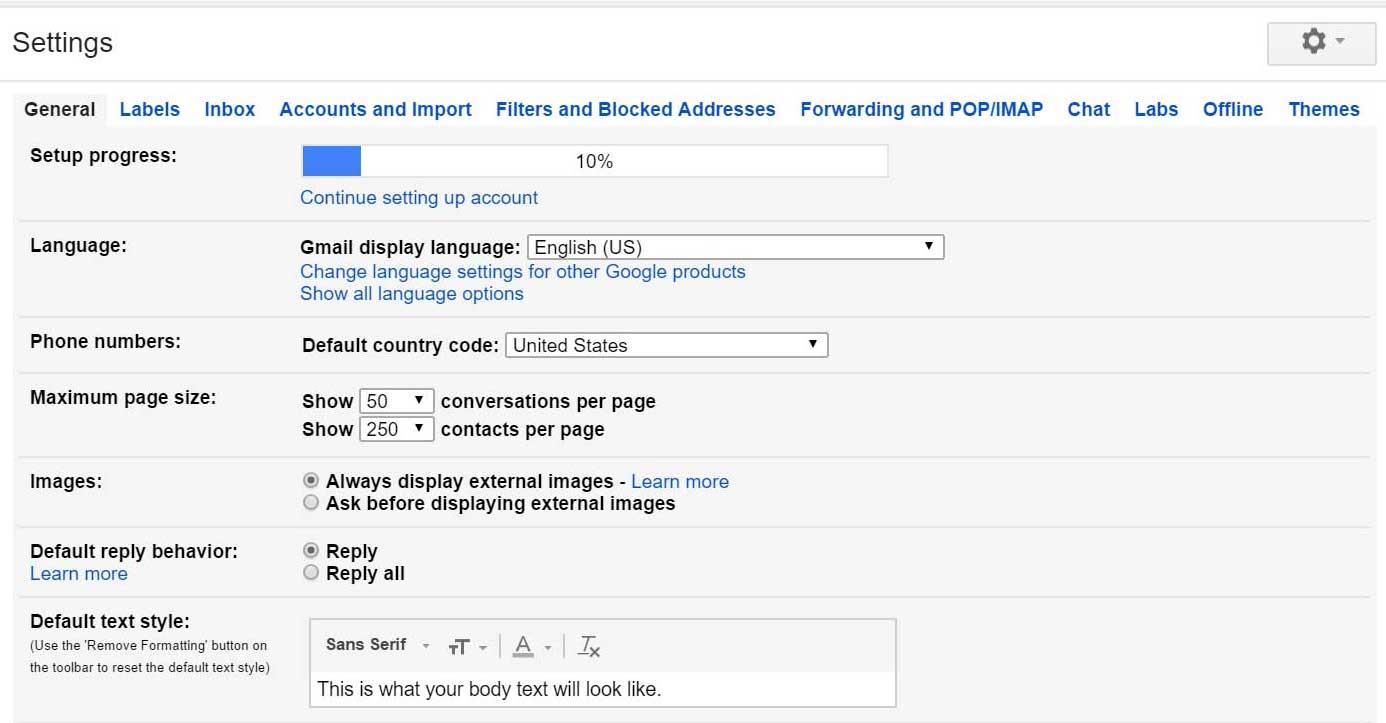
Adding contacts
Like all major email providers, Gmail lets you keep an address book of contacts so you don't have to memorize everyone's email addresses. You can also add other contact information, like phone numbers, birthdays, and physical addresses.To add a contact:
- In the Gmail drop-down menu, select Contacts.
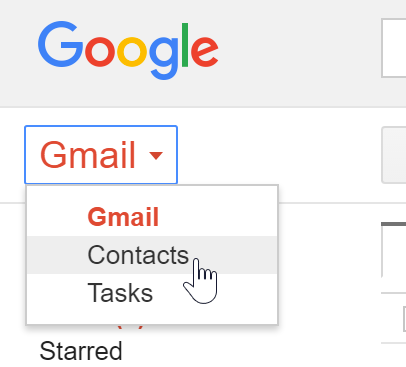
- Your contacts screen will appear. Click Add new contact.
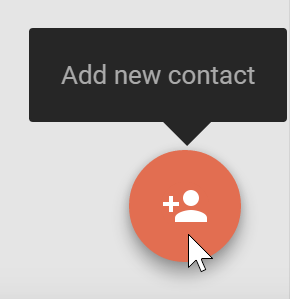
- Type the person's name or email address. If they have a Google+ profile, it may appear below. Click Create to add the contact.
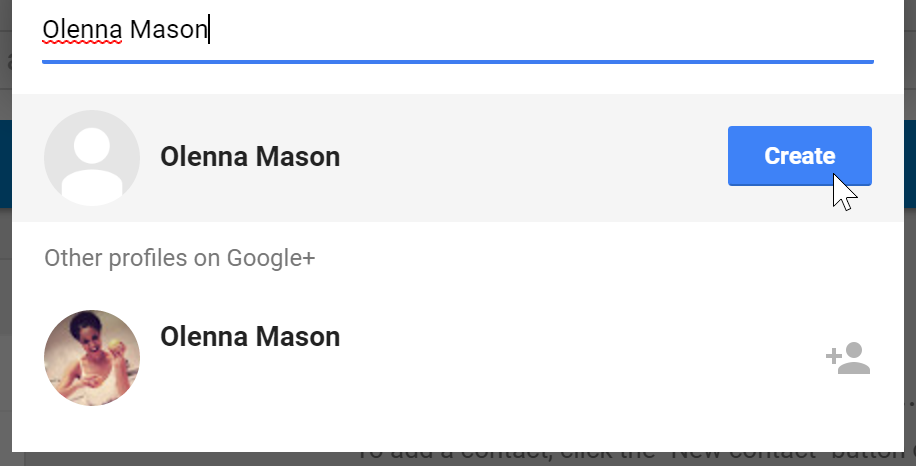
- You can also type additional contact information if desired. All changes you make will be saved automatically.
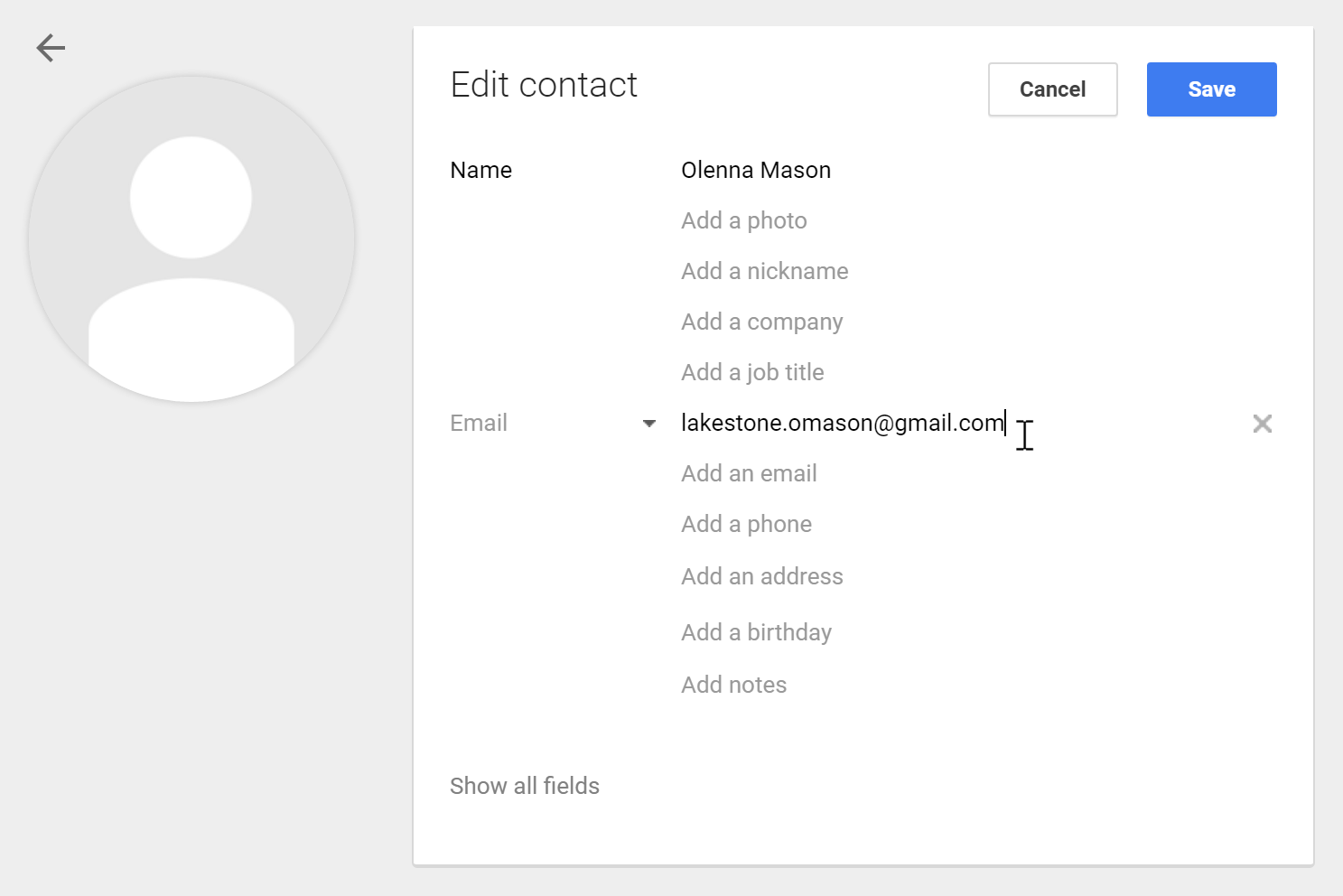
To edit a contact:
- In the Gmail drop-down menu, select Contacts.
- Click the contact you want to edit.
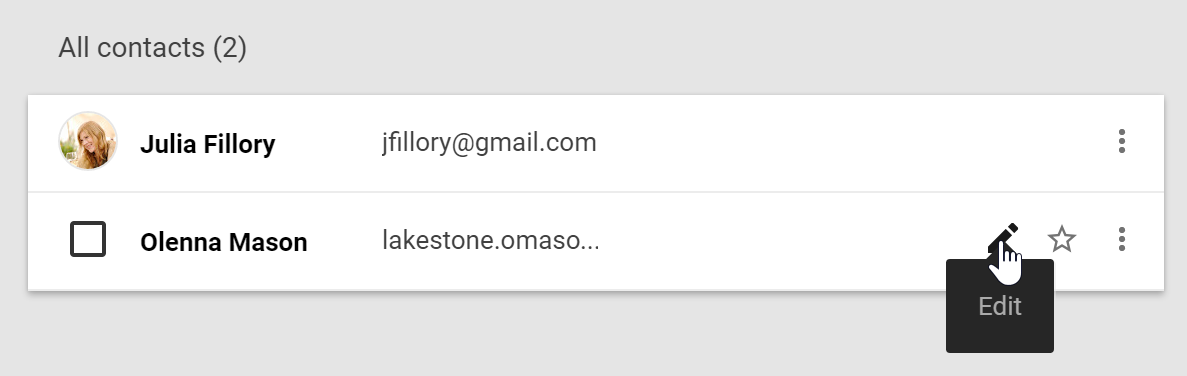
- You can now make any changes you want to the contact.
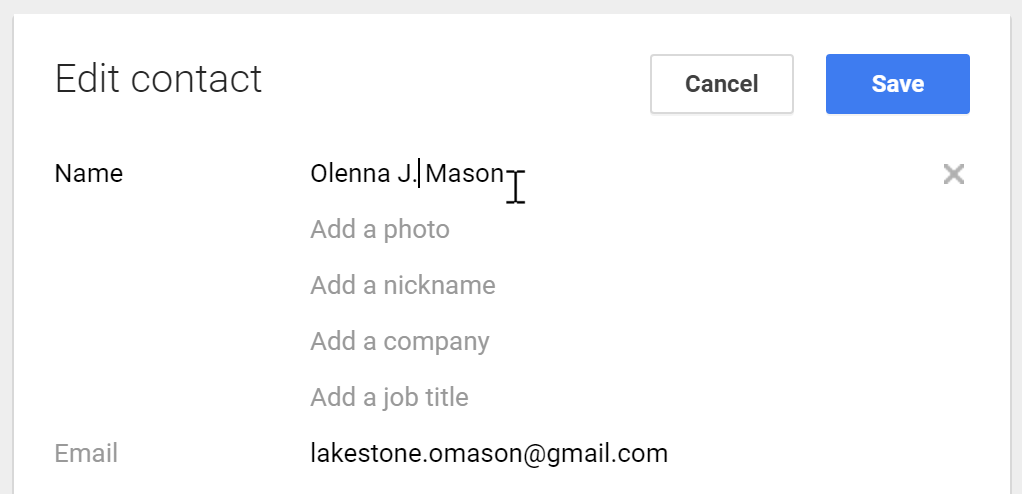
Importing mail and contacts
You may already have a contact list from another email address, and it would be a lot of work to re-enter all of this information manually. Gmail allows you to import your contacts from another email account, and you can even import all of your email messages from that account. Several email providers are supported, including Yahoo!, Hotmail, and AOL.To add other accounts:
- Click the gear icon in the top-right corner of the page, then select Settings.
- Go to Accounts and click Add a POP3 mail account you own. You can then follow the instructions on the screen to import your mail.
How To Create Gmail Account:
If you do not already have a Gmail account, create one.- Open Gmail.
- Navigate to your Gmail settings.
- Set your preferences in your Gmail settings.
- Add a new contact. You can either add one you already know or if you'd like you can create one with the following information:
Email: jollyjane007@gmail.com
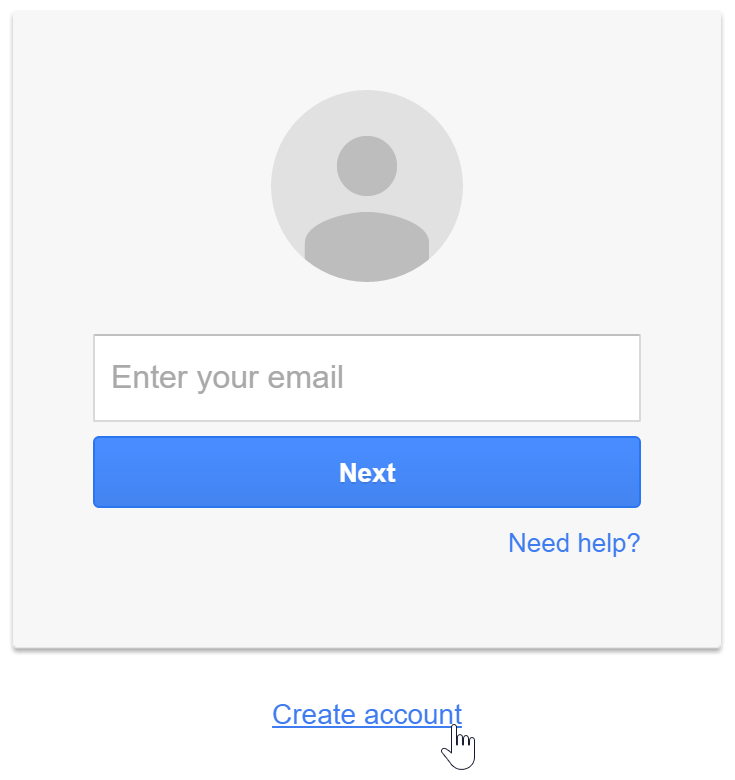
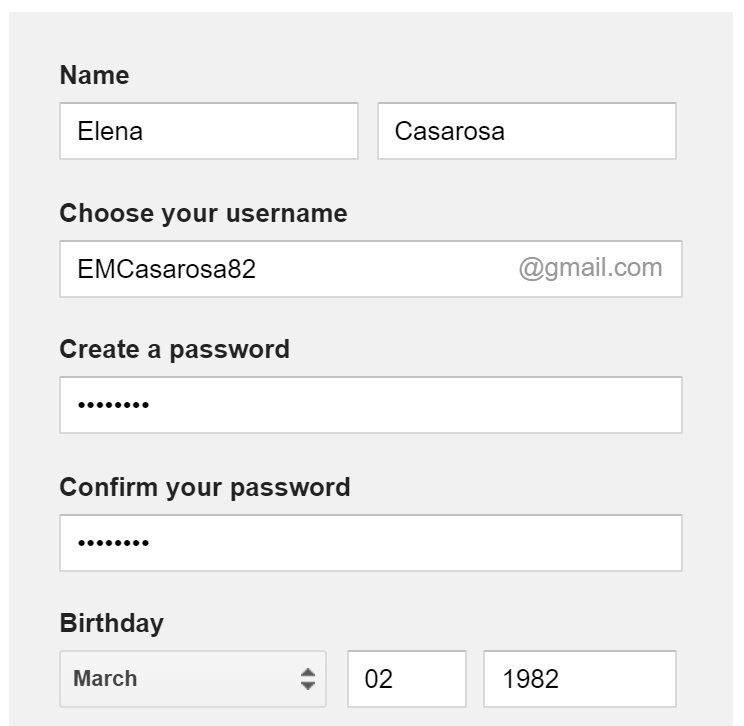

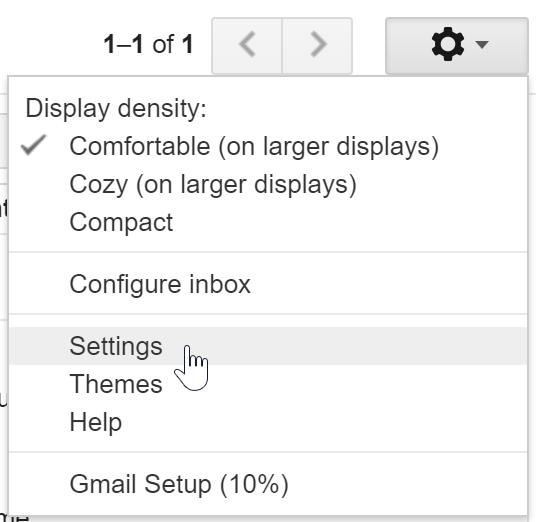
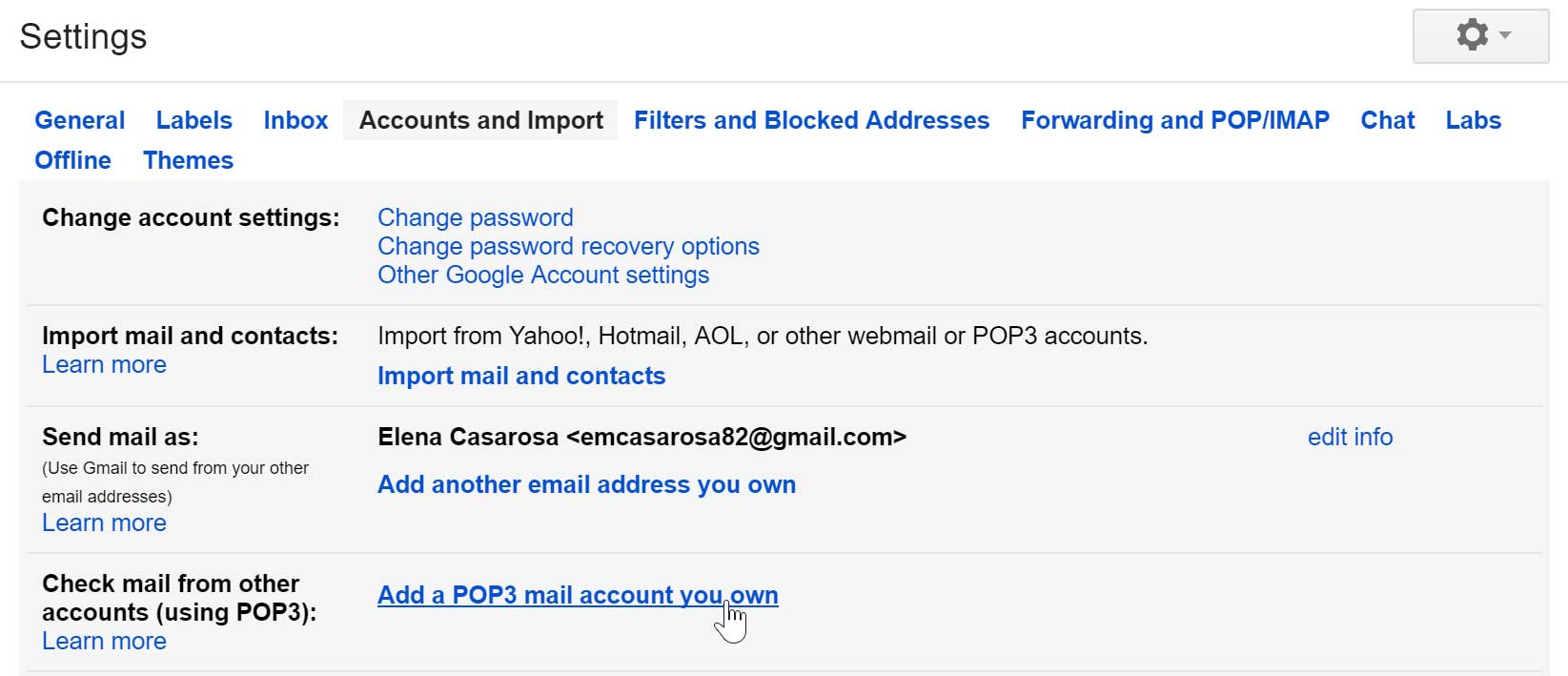
ReplyDeleteGood Day
Are you in any kind of financial difficulty.? or do you need a loan at a very low interest rate to pay off your bills and start up a new life, your help is at your door step we the Management of Cash Flow Lenders are here to assist you in your situation contact us today with our via Email at: challotloan@gmail.com
Email: challotloan@gmail.com