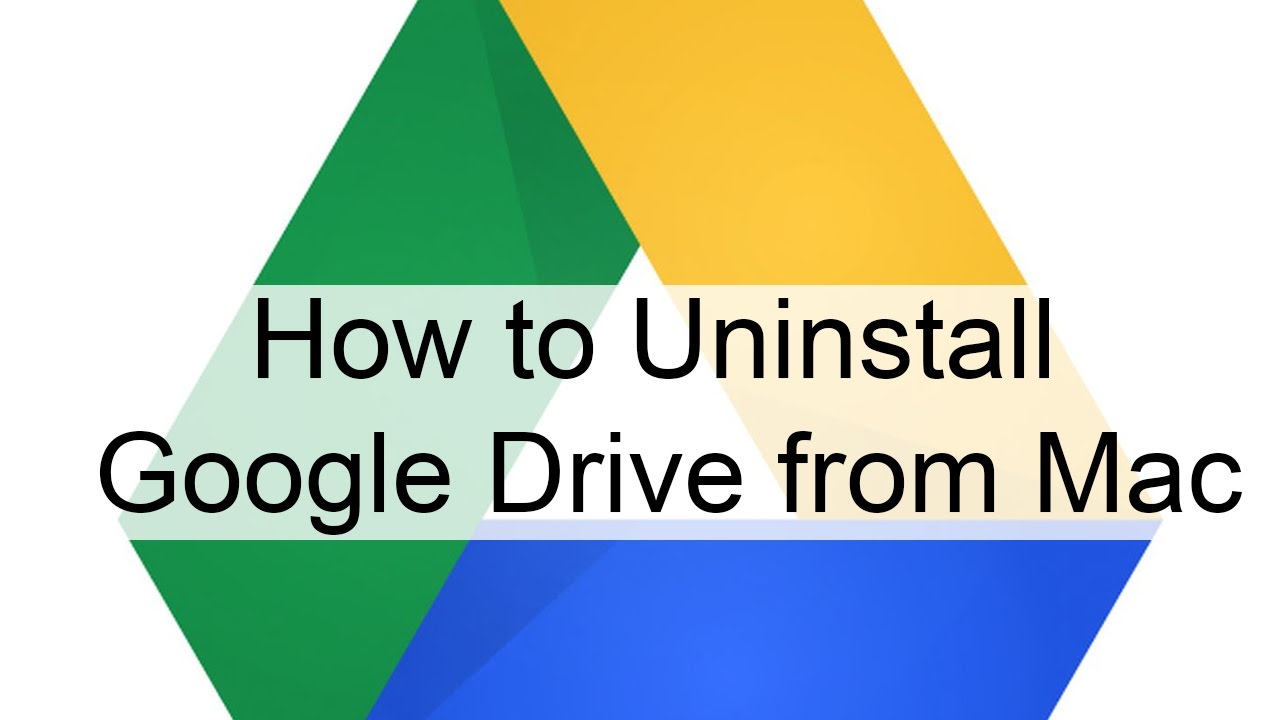
Some Mac users are having difficulties when removing Google Drive from their computers. Even following the instructions found on the Google website doesn’t lead them to successfully uninstalling Google Drive from their Macs. If you have a similar problem, and you can’t remove Google Drive from your Mac, here is how to do that.
Method #1 Remove Google Drive
- First, click the Google Drive icon on Mac’s menu bar (top right corner).
- Select Preferences from the drop-down menu.
- Choose Disconnect account, in the Google Drive Preferences window.
- Quit the Google Drive app by clicking the Google Drive menu and choosing Quit.
- Now, go to Applications (Go > Applications).
- Drag the Google Drive icon to Trash.
- Command + Click on Trash (or right-click) and select Empty Trash.
The items that you may see in the sidebar (under Places) are aliases. It usually happens if you move the Google Drive to Trash, but you haven’t emptied yet. However, for some users, they may stay even the Trash is empty.
Do you get an error message when trying to drag Google Drive to Trash? If yes, try the following method.
Method #2: Remove Google Drive using Safe Boot
If the Google Drive icon is still in the Menu bar, click on it and choose Preferences. Now make sure you uncheck everything for sync. (That should stop any background processes).- Turn off your Mac.
- Boot it in Safe Boot.
- Press the power button, and wait for the startup chime to sound.
- After the initial sound, press and hold the Shift key.
- Keep it pressed until you see the grey Apple logo on your screen.
- Release the Shift key and wait until it boots up (this could take a few minutes).
- Now you should see the login screen with the words SAFE BOOT. Continue with logging in.
- Once you are in Safe Boot, try dragging the Google Drive app to Trash, and do the Additional Step from the previous method.
- If still getting an error message and cannot remove Google Drive from your Mac, launch Activity Monitor (Open Finder > Applications > Utilities > Activity Monitor) to see if anything connected to Google Drive is still running in the background.
- If there are some processes from Google Drive, select them and click Quit (or Force Quit).
- Once you close them all, try dragging the Google Drive to Trash once again.
Comments
Post a Comment