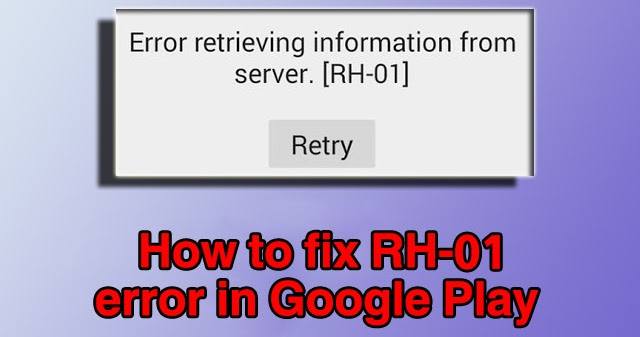
There are different ways on how to fix the error, but at first we want to know why is this issue occurs. Despite the error message contents info about server issues, the cause of the error is behind the Android device on which you are trying to install the application from Google Play Store (or other device’s already installed software).
In this blog we share 5 known solutions that can help you to fix Error retrieving information from server RH 01 in Google play store issue.
Solution 1: Set Correct Time and Date Settings Manually To Fix Error retrieving information from server RH-01 issue
Sometimes the issue is coming with a wrong date and time settings. We won’t be getting into details, but in such case the problem can be solved simply by following the instructions above:- Go to Settings —> Date & Time;

- Check if the settings are correct. In case you have incorrect date and time, you need to set them manually. Also, you need to choose your time zone manually (keep in mind that it also must be correct!);

- Save the changes and restart your device. Check if the error still persists.
READ ALSO: How to fix Unfortunately Google Play Store has Stopped Working
Solution 2: Perform a Hard Reset to fix Error retrieving information from server RH-01 issue
Sometimes it’s the only solution that can help. Don’t forget to back up all your data before resetting (it will delete all your data)!- Go to Settings;
- Tap on Backup & Reset;
- Choose Factory data reset;

- Then tap on Reset phone (or tablet);

- Now choose Erase all data.
Solution 3: Clear Google Play Store Data and Cache To Fix Error retrieving information from server RH-01 issue
Another method that can fix error RH 01 is to clear data and cache of Google Play Store. Follow the steps below:- Go to Settings;
- Tap on Manage apps (or Apps);
- Scroll down the list until you will find Google Play Store in the list and tap on it;

- You need to use all of available options: tap on Force Stop, then on Clear cache and finally on Clear data;

- Get back to the apps list and perform the same steps for Google Play services, Google Service Framework and Download Manager.
Solution 4: Re-add Your Google Account To Fix Error retrieving information from server RH-01 issue
In case methods above didn’t help, you can try to re-add your Google Account — often this trick can fix error RH-01. Follow the steps below:- Go to Settings;
- Find Account section;
- Tap on Google;

- You will see your account; you need to delete it;

- Restart your Android device and re-add Google account from scratch.
Solution 5: Install Google Play Services Manually Using APK file To Fix Error retrieving information from server RH-01 issue
In case solutions above didn’t help, most likely the problem occurs because of Google Play Services issue. This could happen because user once pressed button Uninstall updates in Google Play Services’ App info section or disabled the updates for this service at all (sometimes this could happen because user wanted to prevent high resources usage). But without necessary updates, the service can cause error RH-01.READ ALSO: How To Fix Error Retrieving Information From Server df-ppa-60
So the next method is to update Google Play Services on your smartphone. You can’t just update it automatically by using Google Play Store (because you are facing with the RH-01 error and it doesn’t allow you to use Google Play). In this case you can update it manually by using the downloaded APK file. Follow the instructions below:
- Download newer (or older) version of Google Play Services APK to your Android device
- Tip. It’s not so necessary to download the latest version of APK, you can choose an older version
- Install the APK file that you’ve downloaded;
- After the process finishes, restart your smartphone and check if error still persists.
Comments
Post a Comment